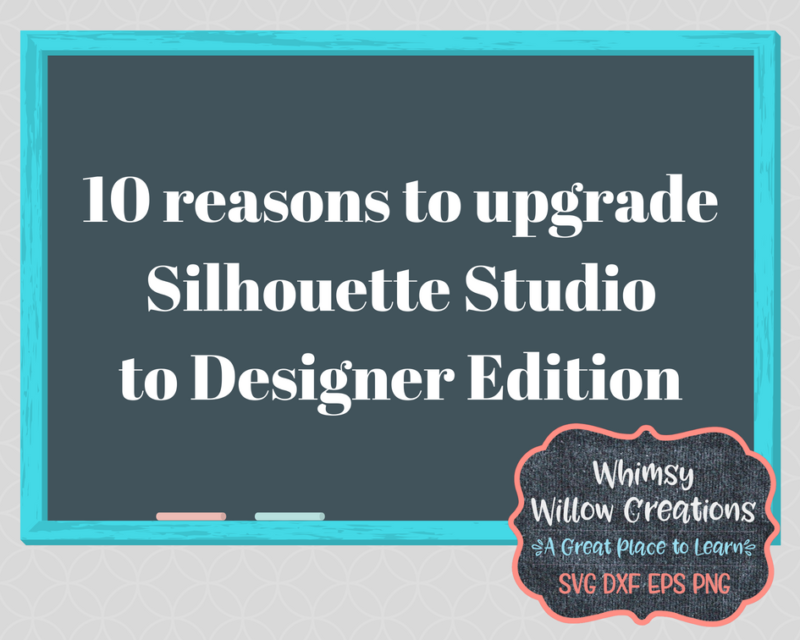Should I Buy a Silhouette Studio Upgrade?
Looking for reasons why you should do a Silhouette Studio Upgrade? I did years ago, and am so glad I did!
With this in mind, keep reading, and I’ll share my reasons for upgrading Silhouette Studio, how and where I got my Silhouette Studio Upgrade from Basic to Designer and Designer to Business, and finally what you can do after the Silhouette Studio upgrade!
No regrets, you are going to love your Silhouette Studio Upgrade, I promise!
Why Upgrade Silhouette Studio to Designer Edition
The Silhouette Studio Basic edition software included with the Silhouette Cameo 3 is great for starting out. It cuts files purchased from the online Silhouette store with ease, allows for basic editing, and has tools that allow you to create simple shapes combined with text, and trace.
Although this may be true, if you’re like me, I quickly outgrew it’s capabilities. I wanted to create more things and save time and money. Buying files at 99 cents each was quickly adding up. For these reasons, i recommend upgrading which allowed me more options for creating my own files.
I also wanted to use glyphs which come with certain fonts to enhance my text! If you don’t know what glyphs are,you’re not alone. Stay tuned for a blog post where I show you how amazing they are!
Below you’ll find a list with the top 10 reasons I upgraded my Silhouette Studio

Where to Upgrade
I purchased my first download form an online designer, and had to wait a day or two for them to send me my upgrade software key. You can also purchase download cards that get mailed to you on Amazon or from http://www.silhouetteamerica.com, but who wants to wait?! Not me! Instead, I was happy to find my second upgrade at Swing Design. They have the best price I have seen on all of the upgrades Silhouette Studio Designer Edition Upgrade and they have the digital option which sends it right to your email!
How to Upgrade
Once you purchase the upgrade follow these steps to complete the upgrade
- Open Silhouette Studio
- In the top Menu Bar Click help
- Scroll down to Upgrade Silhouette Studio
- Enter your email, password and 16 digit code
- Click Submit!
If you need a visual of this please watch the video below where I show you where to go!
You’re all set
RECAP
Should you upgrade your Silhouette Studio Software? YES!!!
Why? Lets review!
- You can Import SVG and PDF Files! Above all, this is my favorite feature in Silhouette Studio Designer edition. In other words, This opens the doors to so many more files you can use to create crafty awesomeness.
- You can Trace by Color! This allows you to bring in files from other places, and trace one color, say you want to trace Captain America’s shield. You can import the image and use this tool to trace only the red parts, then white separately.
- Glyph Support means you can take fonts like Samantha or Zooky Squash, and use them to their full potential, adding swirls and embellishments to your hearts content! Tons of fonts have glyphs including free ones. Check out some of my favorites here!

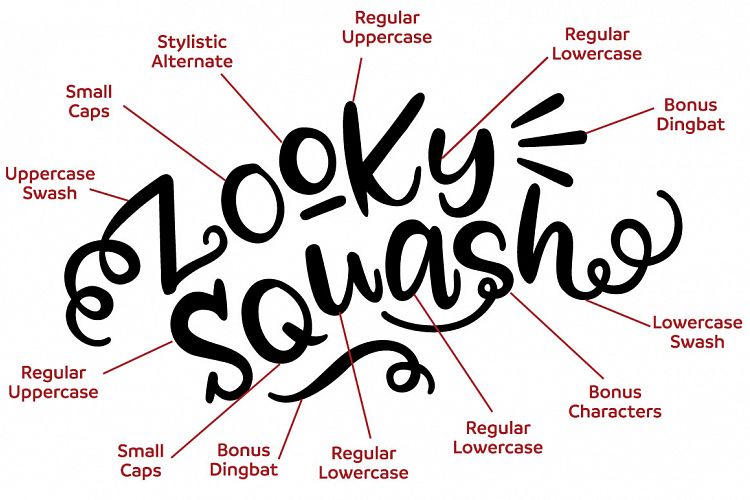
- Cut by Layer makes it easier to cut designs that are multiple colors, by keeping the full colored design in the same spot, but only cutting out one color at a time!
- Rulers and Guides make creating designs, patterns, and lining things up so much easier!
- The eyedropper tool is magic. It allows you to copy the formatting of one item onto others, including fill pattern, gradiant, line thickness and more! This is helpful when you are creating a mock for a Birthday banner, or doing print and cut.
- Importing custom patterns has taken my mock photos to a new level with new textures like glitter fill, shiplap, and lots of options available for every holiday. Here are some from my favorite website. They look awesome in invitations, printables, and mocks.
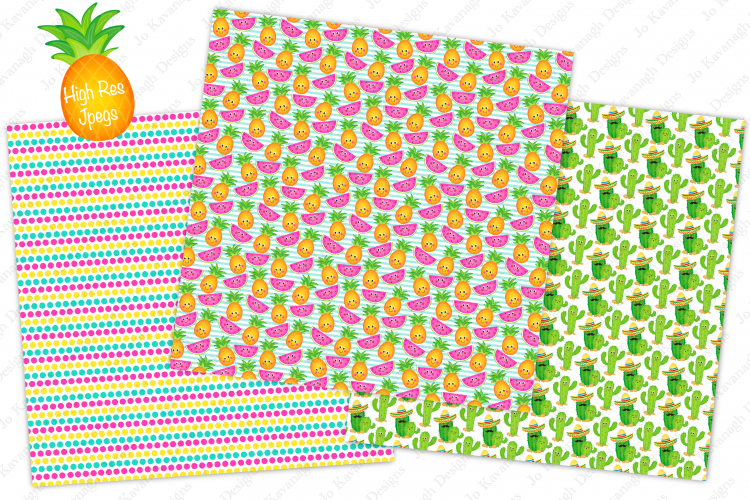

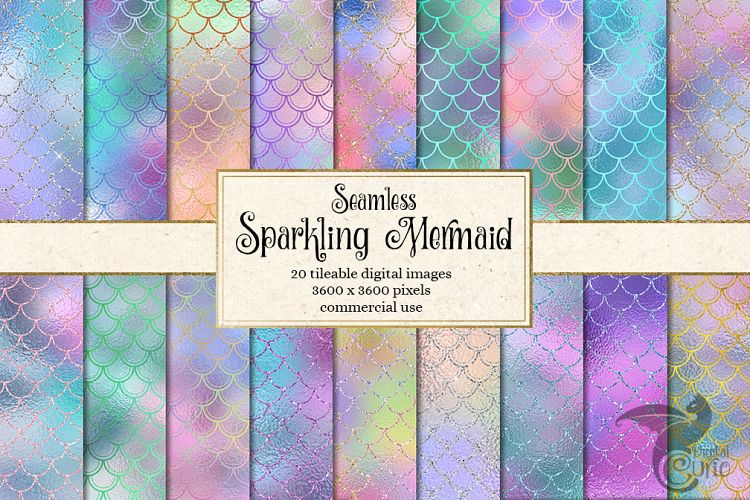
- Nesting puts all of your design elements that are the same color as close as possible so that you can get as many items cut per sheet. In other words, it saves you time and money! This was so helpful when cutting out confetti for a party, polka dots and snowflake decals for ornaments, making penguins for the preschool class, and so much more! I love it!
- Enhanced knife tool helps you take a shape and cut it with different shapes. As a result you can add the zig zag lines across an Easter egg, or a wave across a rectangle to make your own beach!
- Finally, Importing embroidery files for cutting fabric saves so much time cutting out embroidery applique pieces. Keep in mind this feature requires the Designer Edition Plus upgrade found here on sale normally. Silhouette Studio Designer edition plus Upgrade I must admit I have only used this a couple times, and I wish I had more time to devote to embroidery, but this tool would be awesome for
My crafting and creating skills have multiplied as a result of the Silhouette Studio Upgrade, so do it, love it, and never look back! I hope this helped convince you that the money spent is well worth it! If you have questions find me on facebook!
Happy crafting,
Kathy
you might also like: https://whimsywillowcreations.com/need-heat-press/
Some links in this blog post are affiliate links and earn me a small commission that I can use to buy more craft supplies and make more tutorials. Thanks for your support!