Are you ready for some DIY glitter ornament training? I fell in love with the glitter ornaments I saw popping up about 4 years ago, and I tried it and they have been one of my favorite things to make every year. They hold up great, and can be made in steps if you don’t have a ton of time to sit down from start to finish.
Supplies
Ornaments. I like to use glass ornaments for what I sell in my Etsy shop because they seem more premium, but plastic ones are great too, especially for kids. I buy the blank ornaments from Michaels or Hobby Lobby, but you can find them on Amazon too if you need them to be shipped.
Glitter It is whatI have used the last few years, and all of my ornaments are still beautiful!

Ultra Fine Glitter in your color choice. I buy mine from Hobby Lobby or Michaels, but this kit from Amazon looks amazing! So many colors!!!
Cups to hold ornaments while they dry. I use plastic solo cups
Tiny Funnel to pour in glitter
Vinyl cutting machine or decals to install on ornaments.

Transfer tape to transfer decal to ornament
Step 1: Remove cap from ornament and pour in some Glitter it. Slowly roll the ornament in a circular motion coating the entire durface of the inside of the ornament. Try not to shake it, and when you get to the opening of the ornament, go slow and gently pour the excess back into the glitter it bottle.
Step2:Grab your small funnel and pour in a few tablespoons of glitter. Remove the funnel and cover the opening with your palm and shake it up. Make sure you get the entire thing coated and add more glitter if you need to. and shake again.They should look like this.


Step 3: Pour the excess glitter back into the glitter container and turn the ornament upside down and place in a cup to dry. I like to leave mine overnight.

Step 4: Carefully put the top back on so you don’t scratch the inside.
Step 5:Add Vinyl decal. I love to use Oracle 631 or 651 with my Silhouette Cameo 3 to make the decals for the ornaments that I sell in my Etsy shop! I have found that using contact brand transfer tape works the best at getting the decal off the paper backing and onto the ornament. It is clear so you can see better to line things up, and it doesn’t leave a residue.
Here are some of my favorites!





If you plan to ship ornaments that you sell, I use this postal scale and these 5×5 boxes and bubble wrap to ship mine! Place some packing paper in the bottom put the ornament wrapped in 2 pieces of bubble wrap, and fill the top in with more paper. seal it up, weigh it and print your label out at home to avoid the lines at the post office. I use this DYMO label printer and it is amazing!
Happy Crafting,

Looking for Crafting fonts to put on your ornaments? Check Out these amazing ones! Just click the photo to see the full alphabet!



Disclaimer: Some links in this post are affiliate links that pay me a small commision if you place an order, which helps me maintain this blog!

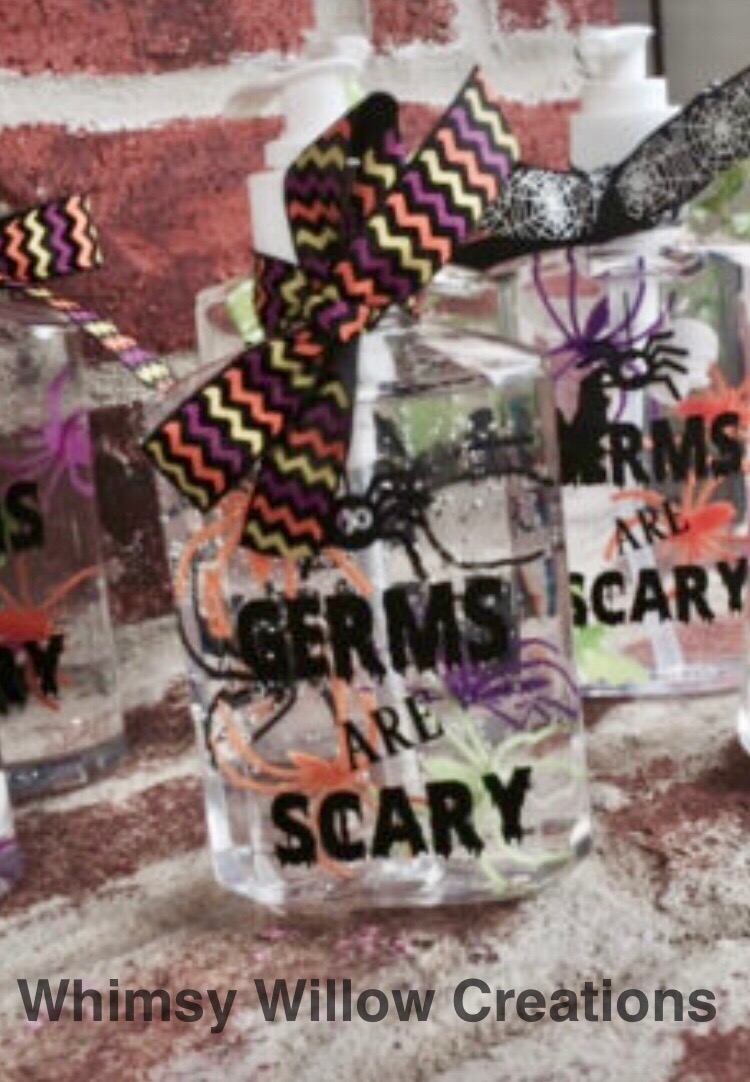
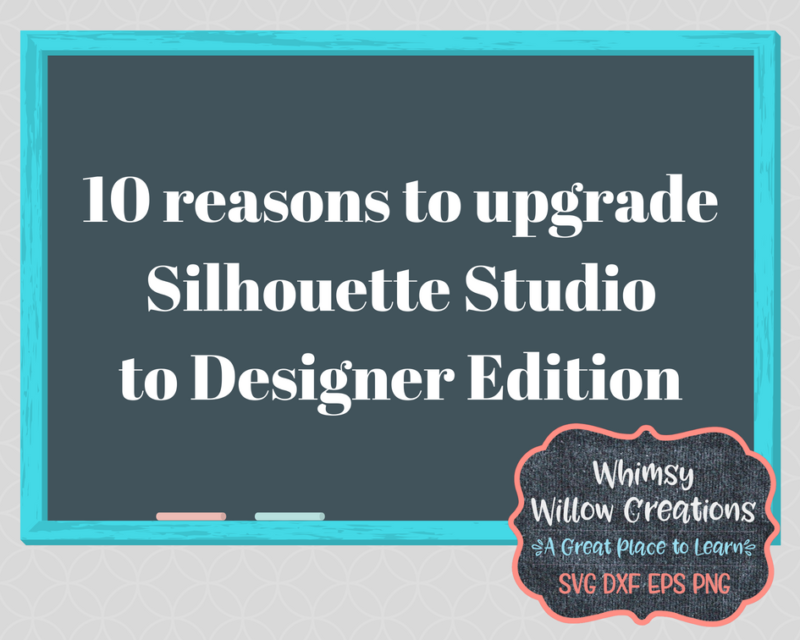
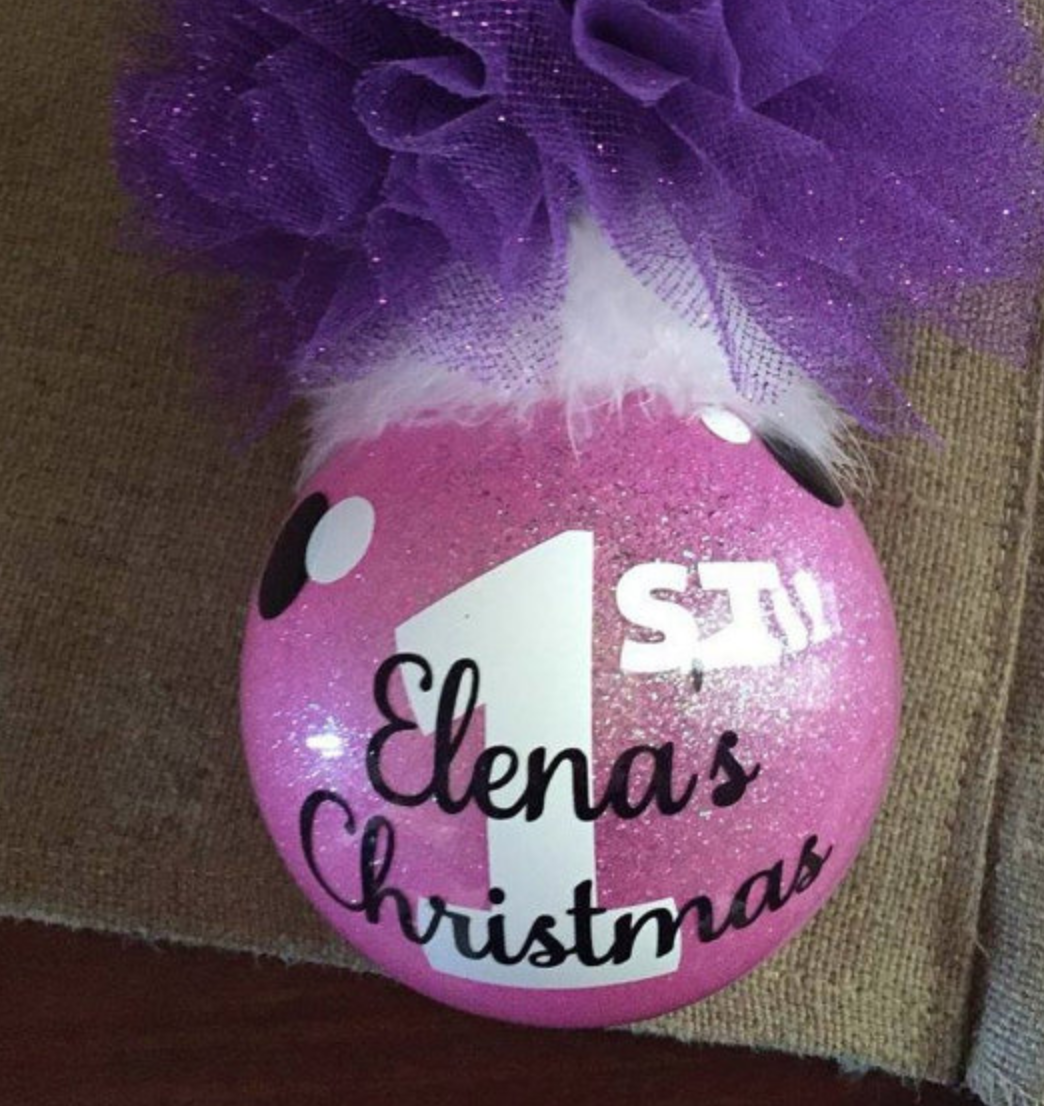



















 This is what your image should look like.
This is what your image should look like.







